· DataEase · Documentation · 2 min read
Menues
A Menu is the list of links shoppers use to move around your store (main menu, footer menu, etc.).
With DataEase you can change many menu titles at once, move items, or copy a full menu to another shop.
Read Shopify’s own guide here.
Table of Contents
2. Export
- Pick a file type (CSV or Excel).
- Choose Menu as the entity.
- Select the fields you need (for example title, handle, itemURL).
- Run the task and download the file.
Full steps: Export data guide
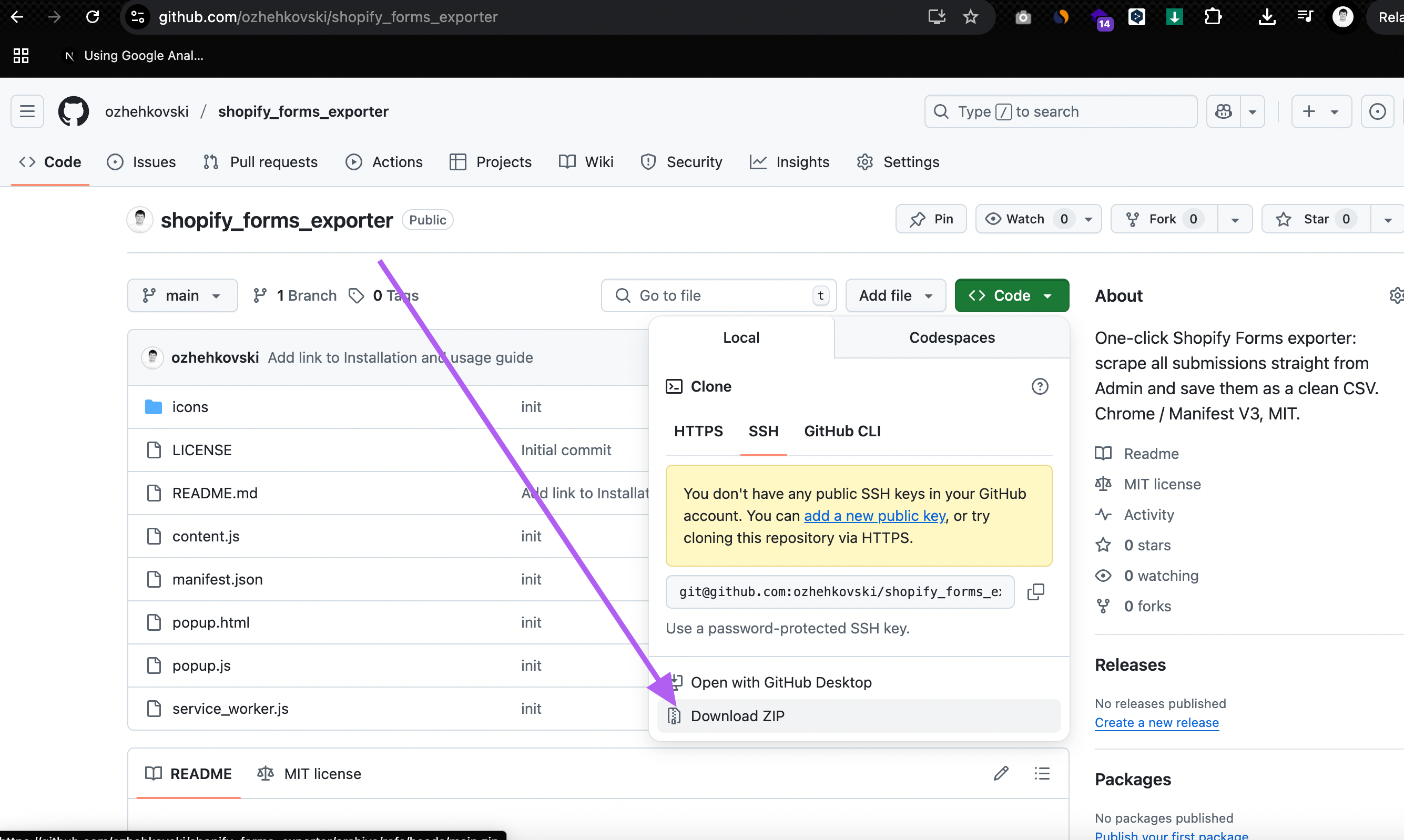
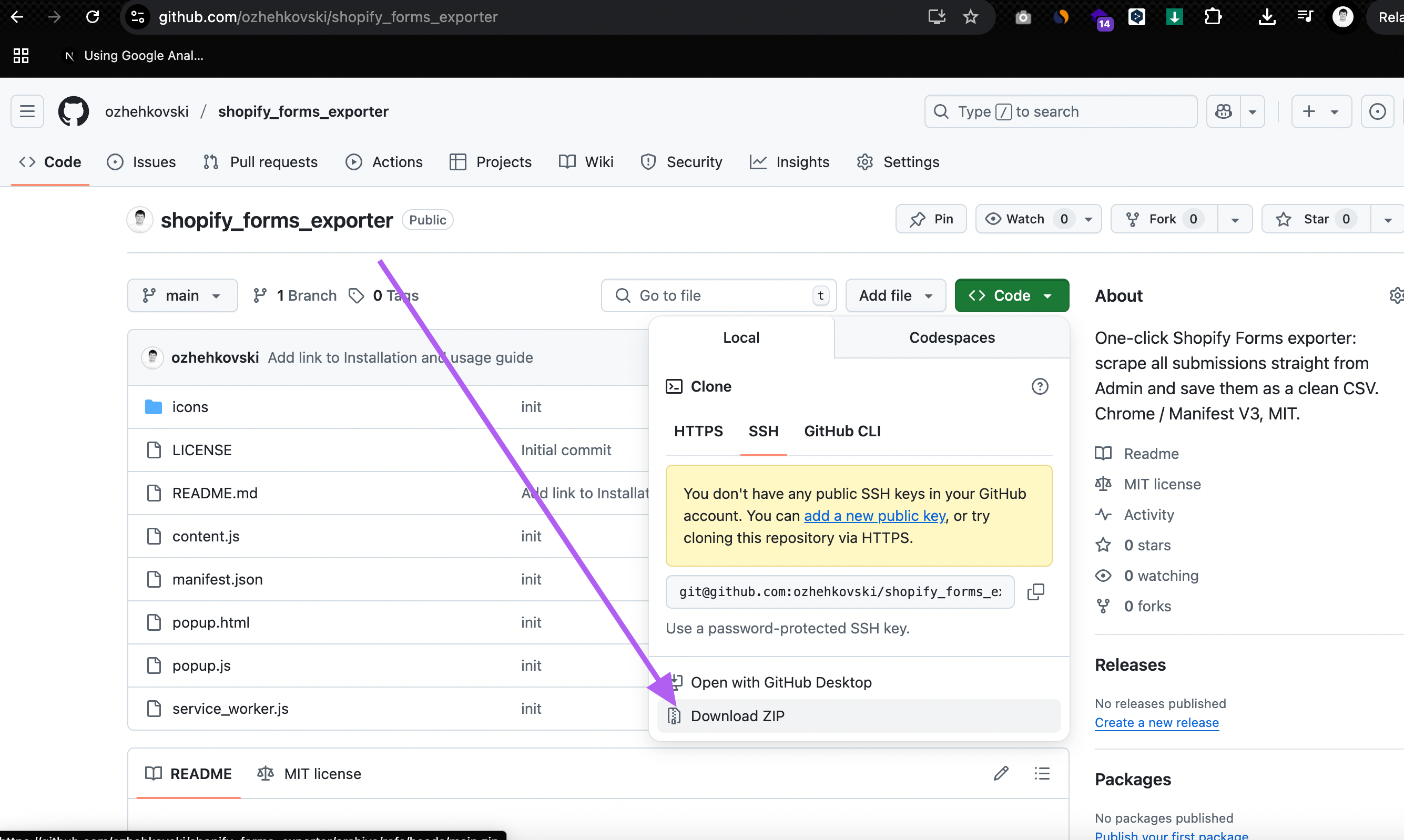
3. Import
DataEase supports CREATE, UPDATE, and DELETE for menus and menu items.
- Download the sample file: menues-import-sample.xlsx.
- Fill or change the rows.
- In DataEase, pick the same fields, upload the file, and start the import.
See the full Import guide for details.
4. Field reference
Menu fields
id
Unique menu ID. Needed when you UPDATE or DELETE a menu.
command
Action for the whole menu: CREATE, UPDATE, or DELETE.
handle
URL-friendly name of the menu. Must be unique.
isDefault
Shows if this is the store’s default menu. Export only; cannot be changed.
title
Name of the menu that shoppers see.
Menu item fields
itemID
Unique ID of a menu item. Needed for UPDATE or DELETE.
itemCommand
CREATE, UPDATE, or DELETE for this menu item.
itemTitle
Text shown for the link.
itemParentTitle
Title of the parent item. Leave blank to place the item at the top level.
itemResourceID
ID of the Shopify resource this link points to.
itemResourceType
Link type. Allowed values: ARTICLE, BLOG, CATALOG, COLLECTION, COLLECTIONS, CUSTOMER_ACCOUNT_PAGE, FRONTPAGE, HTTP, METAOBJECT, PAGE, PRODUCT, SEARCH, SHOP_POLICY.
itemTags
Tags used to filter a collection. See tag rules in the tag guide.
itemURL
Full URL if the link is not a Shopify resource.
itemPosition
Order number of the item inside its parent list.
5. Filters
Id
Export menus whose id equals the value you enter.
Title
Export menus where title contains the text you enter (not case-sensitive).
Need help? Contact our support team - average reply time is under 24 hours.