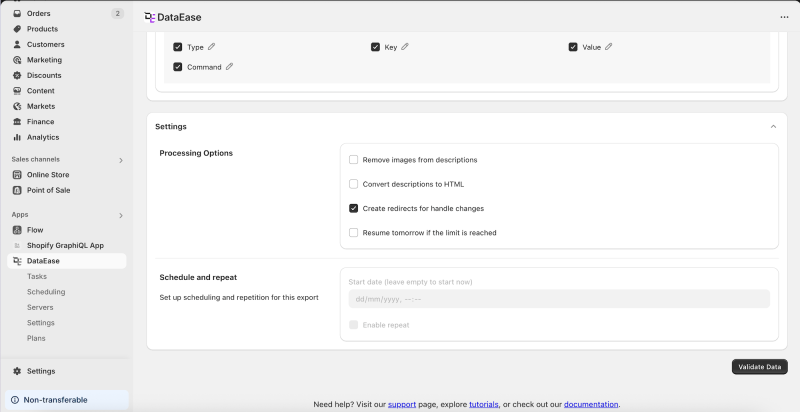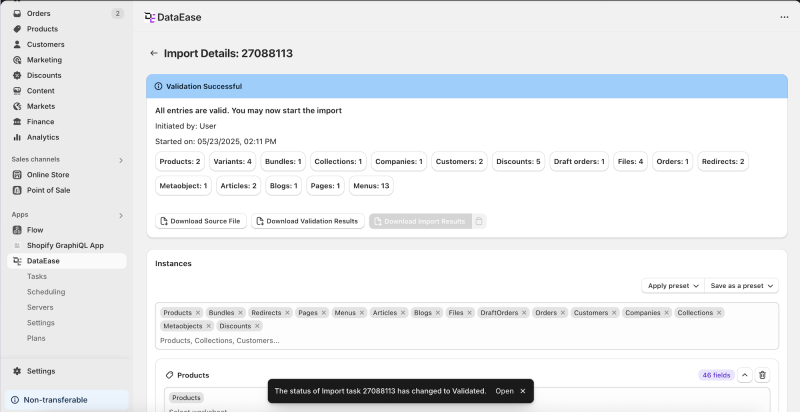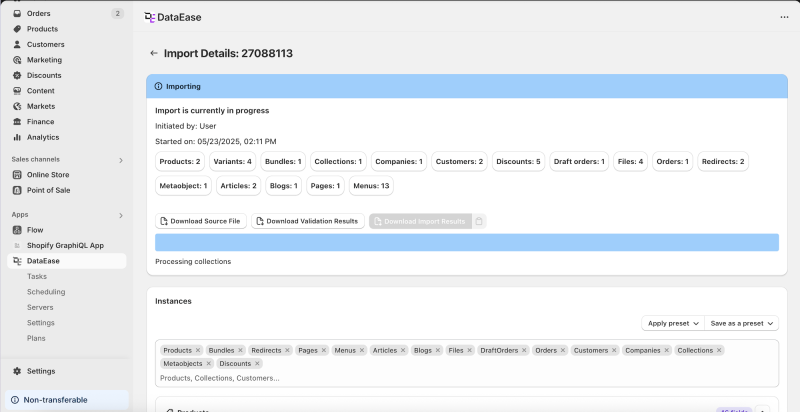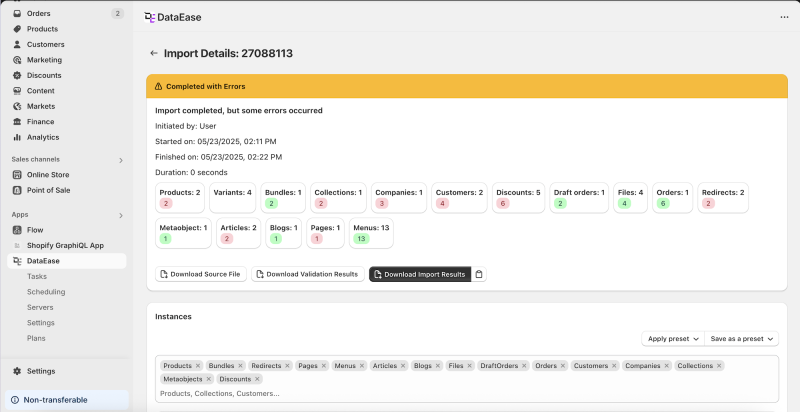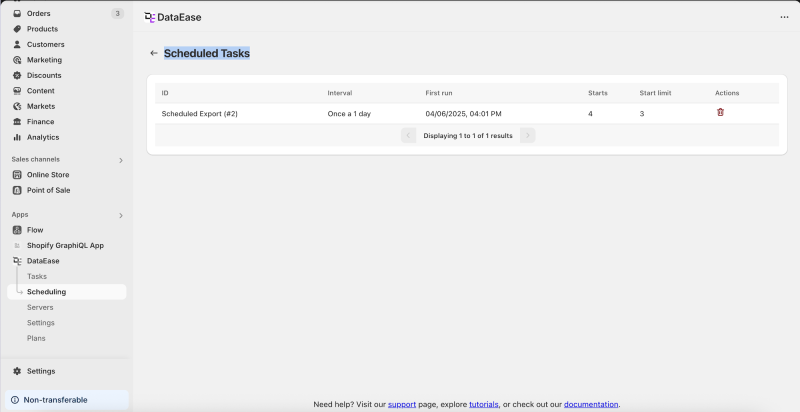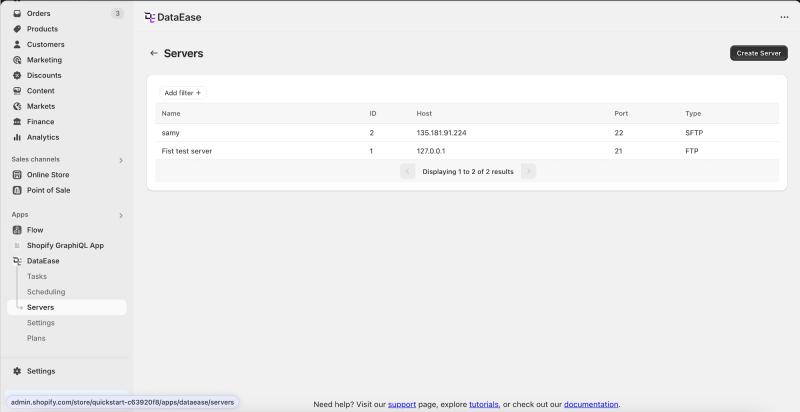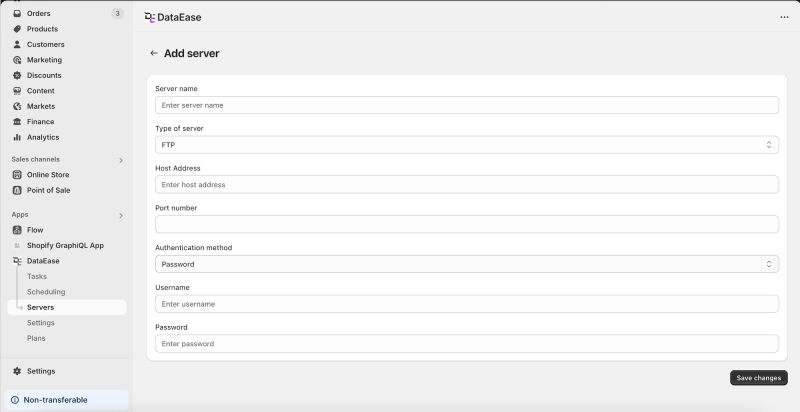· DataEase · Documentation · 3 min read
DataEase UI
Welcome! This guide shows you how to move around the DataEase app.
Table of Contents
- Home Page
- Export Page
- Import Page
- Validation Results
- Import Progress & Results
- Task List
- Scheduled Tasks
- Servers
- Add Server
- Application Settings
- Plans
Home Page
- Start New Export - begins a brand-new export job.
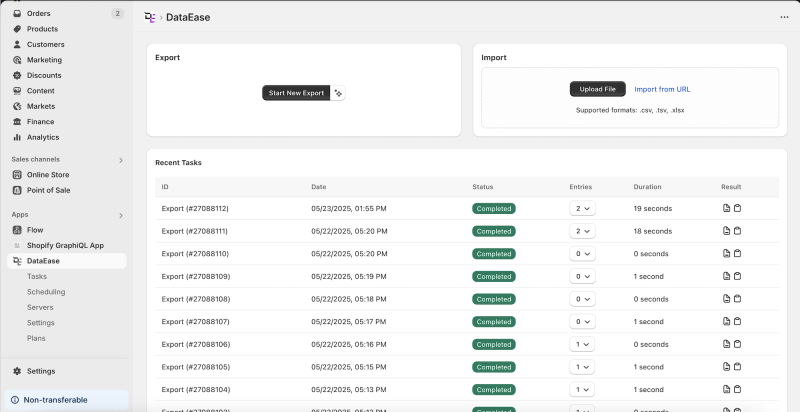
- AI Assistant - click the wand icon to ask the assistant to set up an export for you.
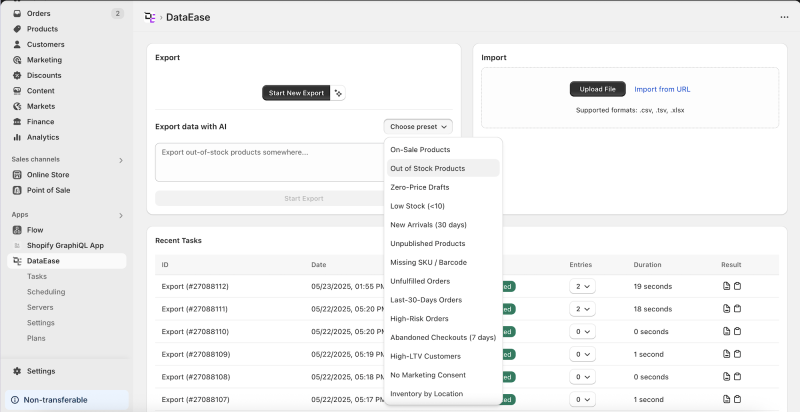
- Upload File / Import from URL - launch a data import.
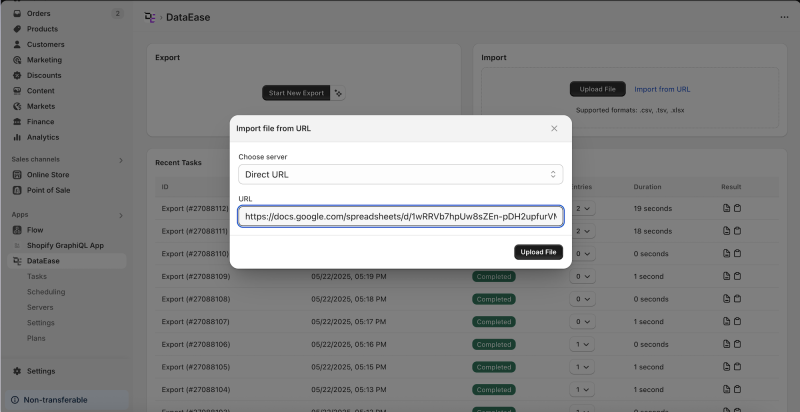
- Recent Tasks - list of latest export/import jobs. Each row shows:
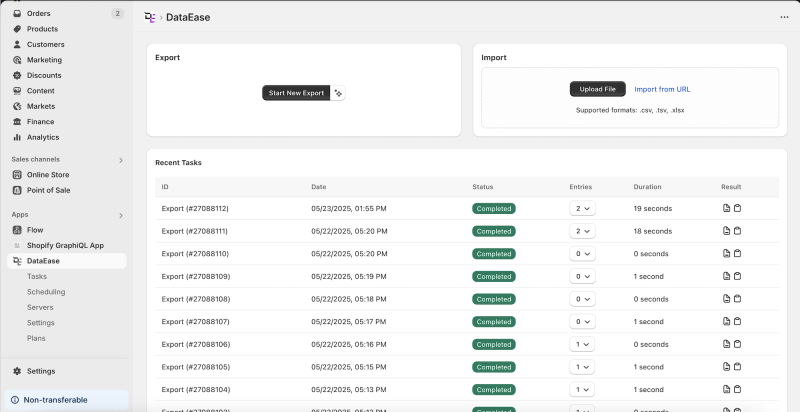
- Job ID, date, and status (e.g., Completed)
- Entry count dropdown
- Result file download buttons
Export Page
- Choose format - pick Excel or CSV
- Select entities - choose the data types to export (e.g., Products)
- Pick fields - select specific fields and rename them
- Presets - save/export current config or apply an existing one
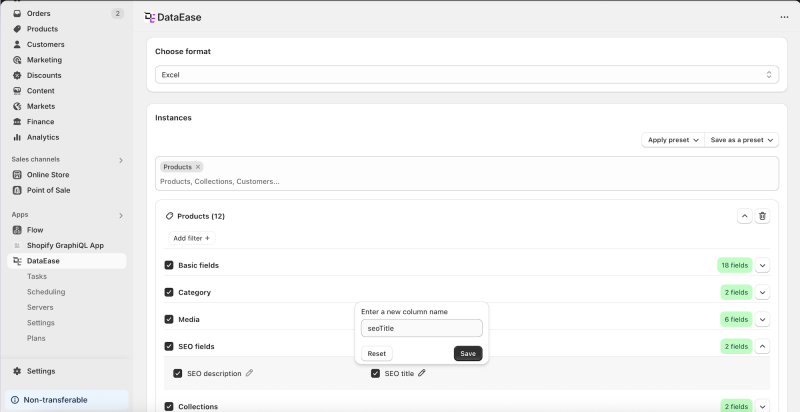
- Export Options:
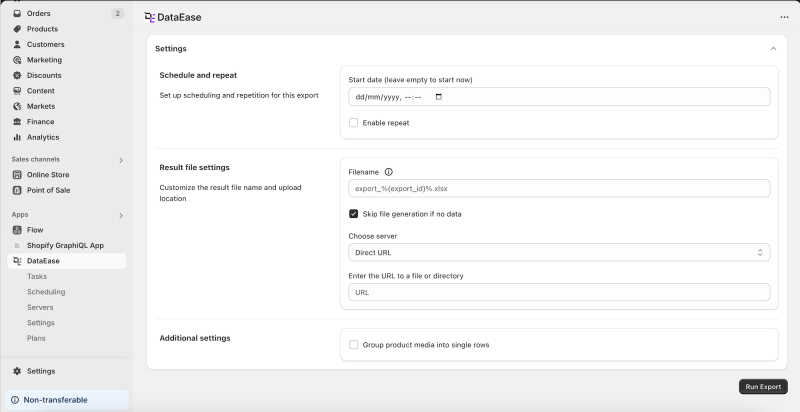
- Set schedule and repetition
- Choose file storage and filename pattern
- Group product media into one row (with
;separator)
- Progress bar & Abort - see live status and cancel with Abort Export
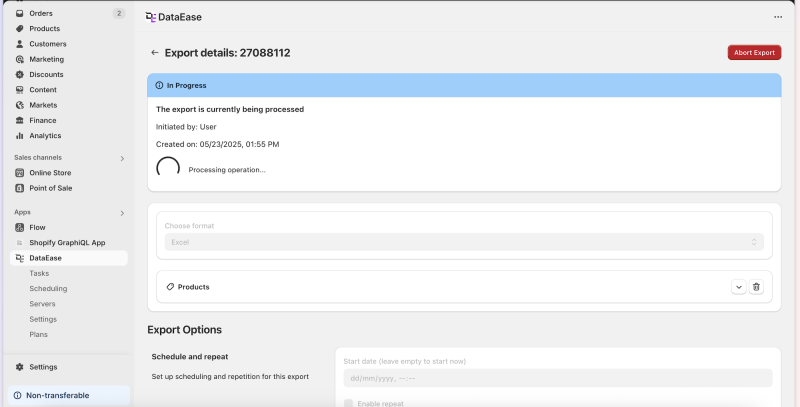
- After completion:
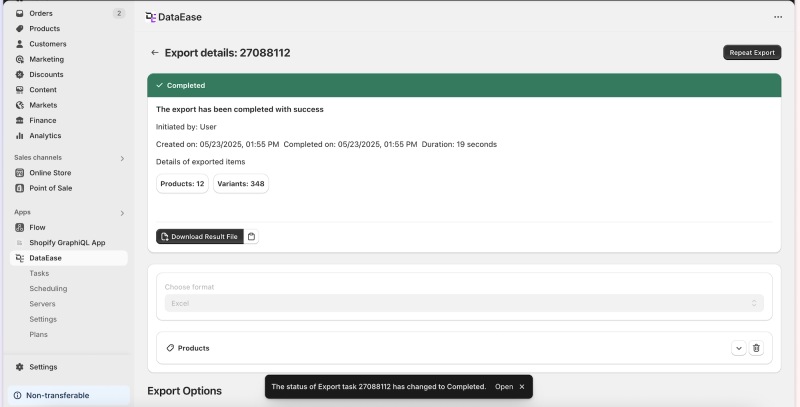
- See what was exported and how many rows
- Download, Copy Link, or Run Again
Import Page
- Upload file or Import from URL
- Banner shows who created the task and when
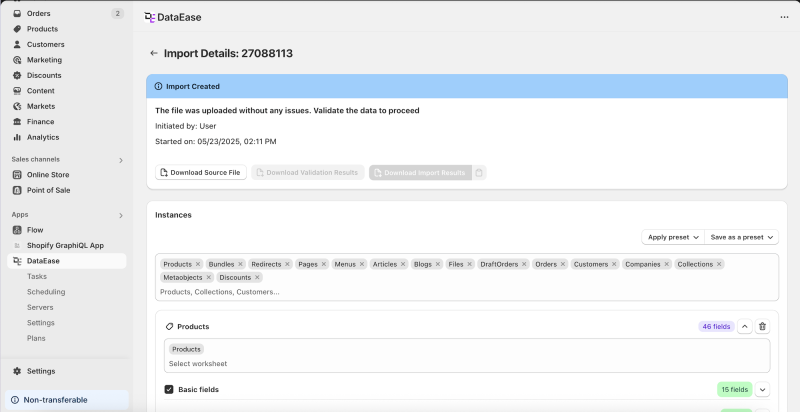
- Detected entities shown; you can add others
- Map file columns to entity fields manually if needed
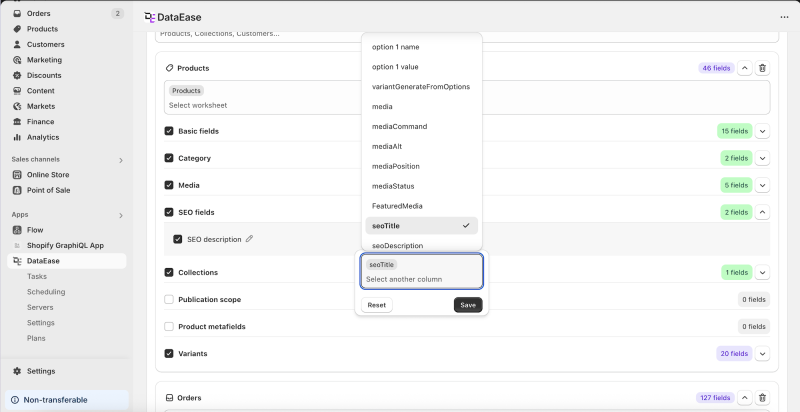
- Import Settings:
- Validate Data - dry-run that finds issues
Validation Results
- Shows entity name and row count
- Status can be:
- ✅ Success
- ⚠️ Partial with errors
- ❌ Failed
- Download file with row-by-row problems
- Click Run Import to continue
Import Progress & Results
- Progress bar for active import
- After finish:
Task List
- See all jobs-past and current
- Filter by:
- Status
- Task type
- Schedule ID
- Download results or click to open the job
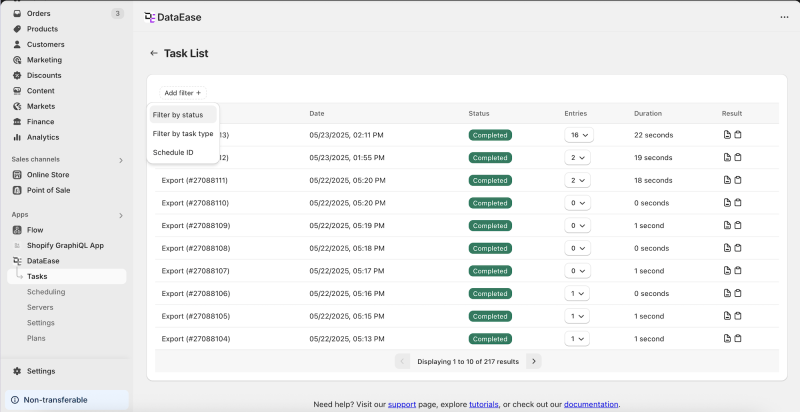
Scheduled Tasks
Servers
Add Server
Application Settings
- Allow public download links
- Add email addresses to get notifications
- Notification options for:
- Task completed
- Task failed
- Task delayed
- Option to delete all stored files
- See Terms of Service status
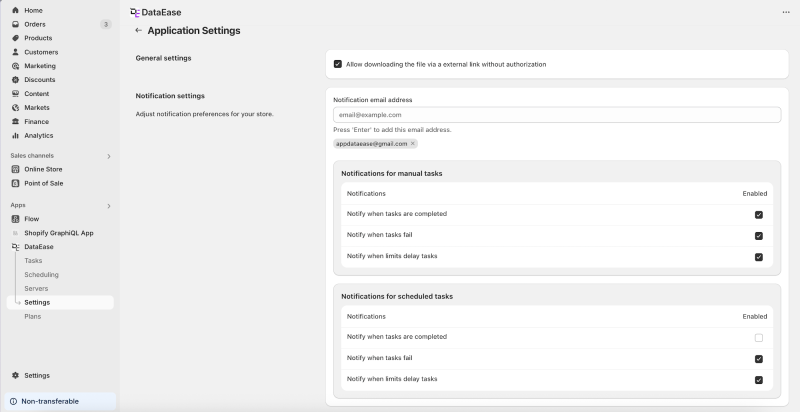
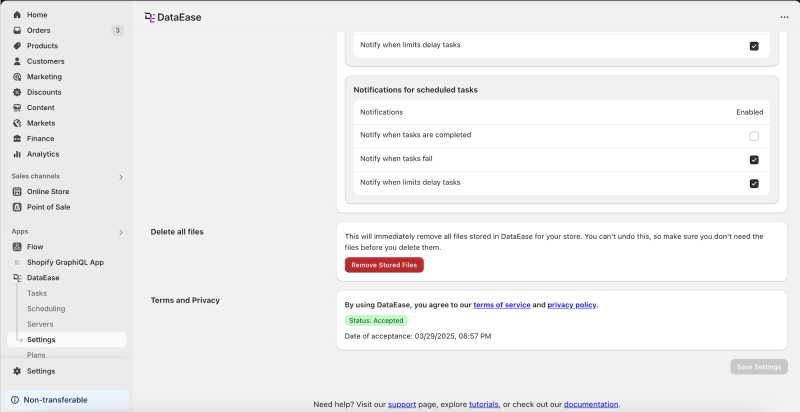
Plans
- See your current subscription
- Compare:
- Starter
- Advanced
- Professional
- Unlimited
- Plans show:
- Monthly/yearly prices
- Task limits
- Unlimited usages
- Features like AI assistant and support levels
- Switch plans or cancel subscription easily
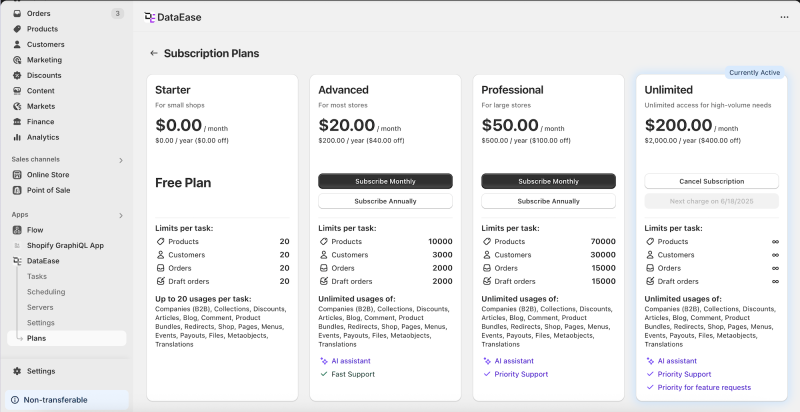
Need Help?
- Use the AI assistant inside the app
- Visit the support page, read tutorials, or browse the documentation at the bottom of the app