· DataEase · Tutorials · 2 min read
How to Bulk Update Compare-at Prices in Shopify
Updating compare-at prices for a large number of products can be time-consuming if done manually. This is where DataEase helps. You can export your product variants, edit the prices in Excel, and re-import them back to Shopify in just a few minutes.
🛍️ When to Use This
You may want to bulk update compare-at prices if:
- You’re running a seasonal sale and want to show discounted prices.
- You imported products without proper pricing and need to correct them.
- You want to test psychological pricing strategies (e.g. $99.99 vs $100).
📋 Step-by-Step Instructions
1. Open the DataEase app
Go to your Shopify admin and open the DataEase app.
2. Use the AI Assistant to Start an Export
In the assistant input field, type: export variants compare price
Then click Start Export.
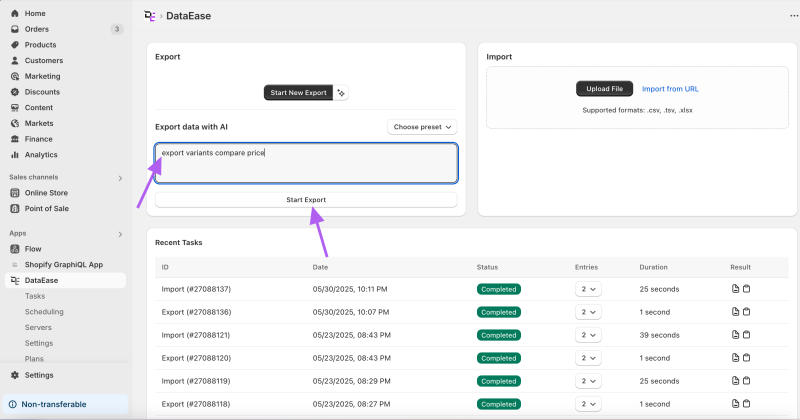
3. Run the Export Task
On the export page, click Run Export to start the export task.
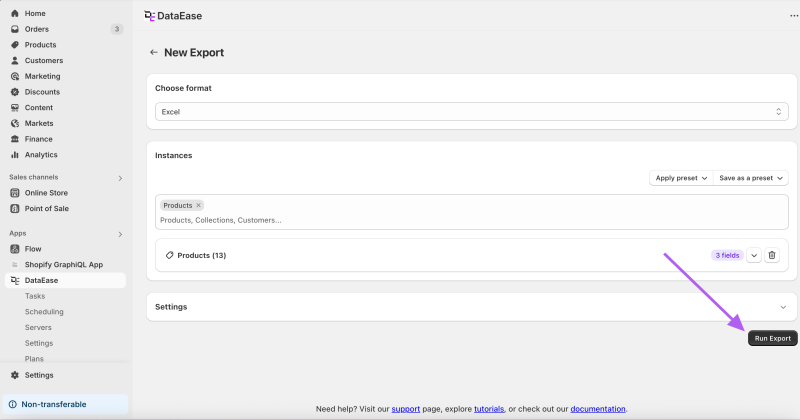
4. Download the Result File
After the task completes, click Download Result File to get your exported data.
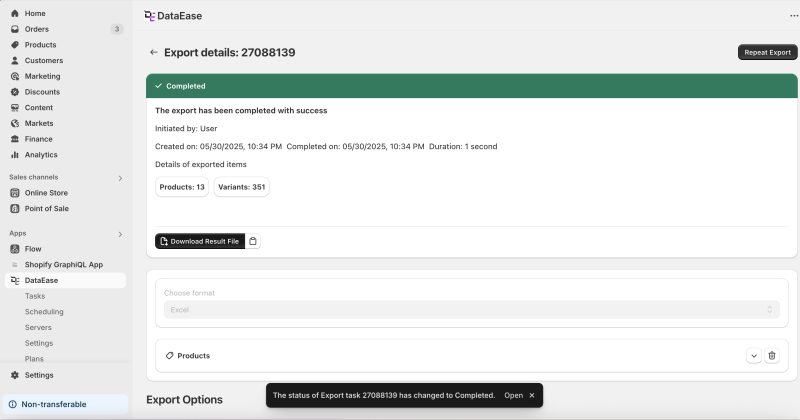
5. Edit Compare-at Prices in Excel
Open the Excel file, find the column named compareAtPrice, and make your changes.
When done, save the file as .xlsx or .csv.
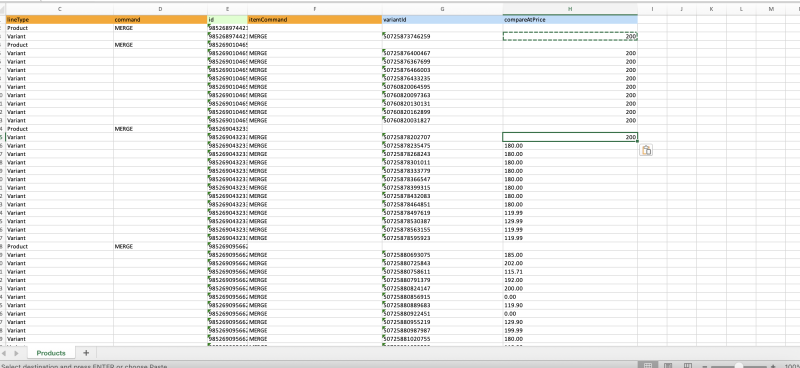
6. Upload the File to DataEase
Return to the DataEase home page and click Upload File.
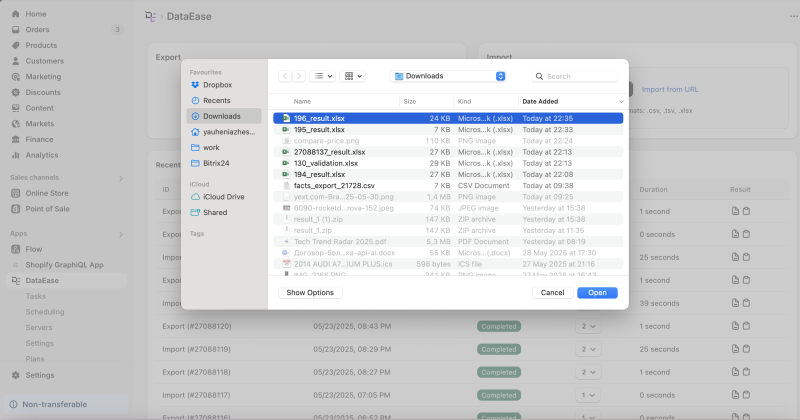
7. Wait for the File to Upload
The app will analyze your file and recognize the variants.
8. Validate the Data
Click the Validate Data button to check for errors before importing.
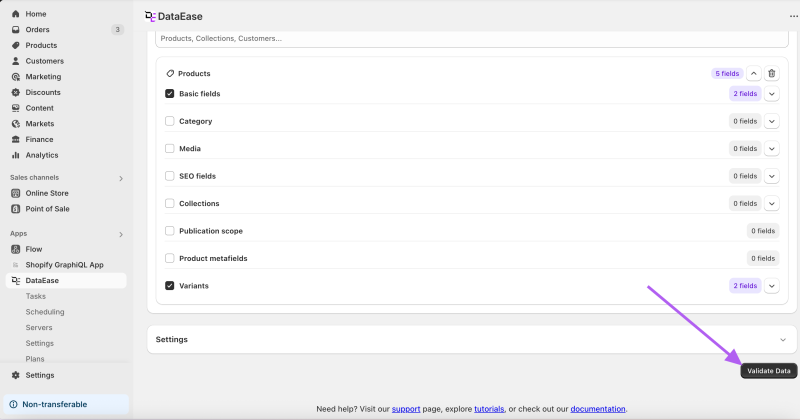
9. Run the Import
If everything looks good, click Run Import to apply your changes to Shopify.
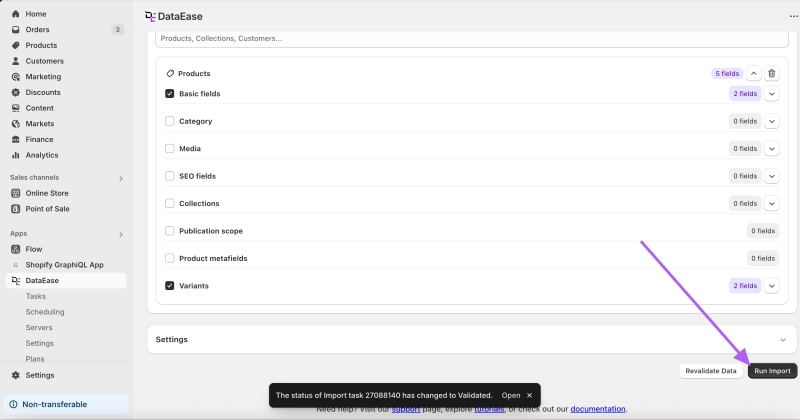
10. Check the Import Results
After import is complete, click Download Import Results to review which prices were updated.
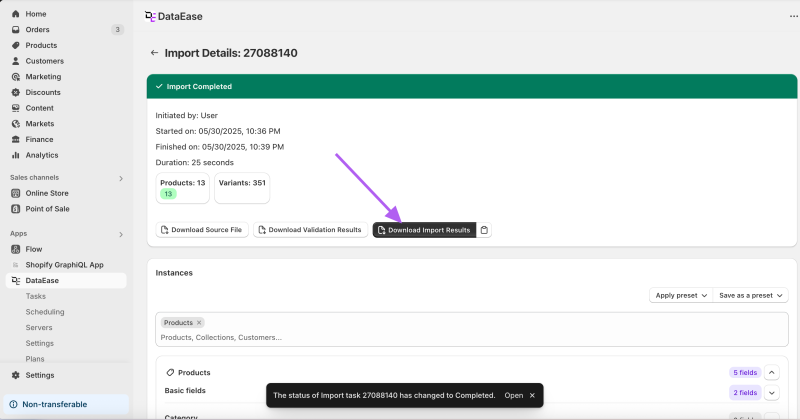
🎉 That’s it!
Your compare-at prices are now updated in bulk.
If you run into any issues or have questions, feel free to contact our support team.